Tool
This page explains how to create/edit alarm systems with the FAR Tool.
The FAR Tool is a powerful in-game feature that allows server owners to create new and edit existing fire alarm systems directly from their server.
When using the FAR Tool, drafts are saved directly to the server's files, so server owners can delegate creation of alarm systems to trusted players without having the worry about the hassle of needing to send each other files.
Watch the YouTube Video for FAR Tool.
You must be in first-person to use the FAR Tool.
First-Time Use
The very first time the FAR Tool is used on your server, it will create a new directory in the root of your server files, this is generally the same location as your resources folder and server.cfg file, see the example below:
If you are ever unsure, you can use the /firealarm path command from your server console, it will tell you exactly where the directory is located.
Drafts
Creating a new Draft
To create a new draft, use the /firealarm tool new command.
Editing an existing Draft
To edit an existing draft, use the /firealarm tool command, then make a selection from the list.
If a new draft is created automatically, then there are no drafts in your draft's directory.
Saving a Draft
If you created a new draft, you will need to give the draft a name, do this by using the /firealarm tool <draft_name_here> command (<> not required).
If you are editing an existing draft, you only need to type /firealarm tool.
Discarding a Draft
If you wish to not save changes to a draft, you can use the /firealarm tool cancel command.
This will immediately and irreversibly discard the changes you have made, and you cannot get them back.
Deploying a Draft
To deploy a draft as an Alarm System, you will need to copy the file from the Drafts folder and place it inside another FiveM resource.
Most people find it easiest to place it inside the inferno-alarms resource, but you can place it inside any resource, so long as the manifest file is updated.
In your resource of choice, add this line at the bottom of the fxmanifest.lua:
fire_alarms "your_first_draft_name_here.lua"
fire_alarms "your_second_draft_name_here.lua"
fire_alarms "your_third_draft_name_here.lua"
Drafts cannot be placed in the Fire Alarm Reborn resource.
Making sure to replace your_draft_name_here with the name of the draft .lua file.
Below is an example of a full fxmanifest.lua:
fx_version "cerulean"
game "gta5"
fire_alarms "mission_row.lua"
dependency "inferno-fire-alarm-reborn"
Resources with Draft Alarm Systems inside them must be started after Fire Alarm Reborn, or they will not be loaded.
Either add dependency "inferno-fire-alarm-reborn" to the manifest, or update your resource start order.
In-Game Tool
Controls
Below you will find the controls for the FAR Tool. They will also display in the top left of your screen.
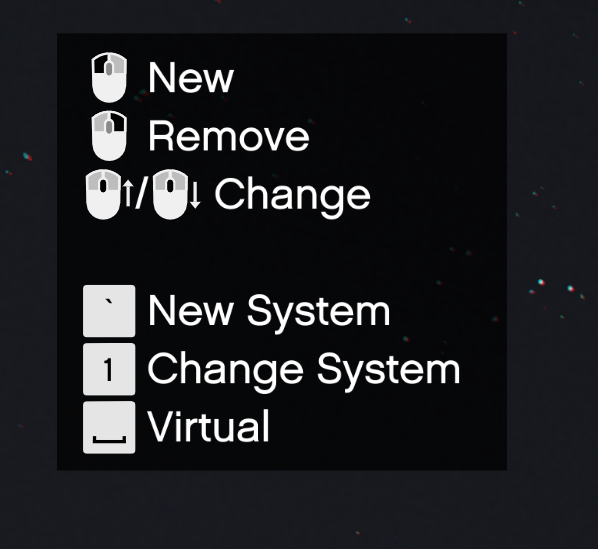
In addition to the above, there are the following:
Arrow Keys
The Left and Right arrow keys will rotate the current prop left or right.
The Up and Down arrow keys will move the current prop closer or further away from you.
Holding Left Shift will increase the increment of the above changes.
Left Mouse Button
If the bottom of your screen starts with Place a, then this will create a new prop of the type you have selected.
If it says Hide a Prop, then this will hide the prop highlighted in orange. See here.
When looking at a previously placed prop (will have a white circle around it), you can Left-Click to move it to a new location.
Right Mouse Button
If the bottom of your screen starts with Place a, then this will delete the selected prop.
If it says Hide a Prop, then this will unhide the selected prop.
Scroll Wheel
This changes between all the prop types, as well as the Hide a Prop option.
Tilda ( ` )
This creates a new fire Alarm System. When creating a system, you need to be roughly at the center or middle of the building you are using, as your current location is saved.
You can have multiple fire alarm systems in a single draft. For example, in the pre-created locations, all clothing stores are inside the same draft file.
1 (One)
This cycles through created alarm systems inside this draft file.
If you see the warning below at the bottom of your screen, you are too far from the centre location of your Alarm System.

Space Bar
This will toggle prop being Virtual or not. See here.
Hidden Props
When a prop is hidden with the FAR Tool, it will not appear in-game. The intention is to allow server owners to remove props that conflict with FAR and replace them with FAR props.
For example, if you have a MLO you purchased on Tebex, and it contains props for an Alarm System already, you could hide all these props, and put FAR props instead. The other option would be to use Virtual Props.
Virtual Props
Virtual Props are props that will not actually appear in game, but can still be interacted with - think of them as "invisible", but still functional. The intention is to allow for the placement of props in MLOs where existing fire alarm props cannot be removed.
For example, in the base-game GTA V LTD Gas Station MLOs, there are call points (similar to pull stations) and sprinklers that are not props and are instead baked into the map, and therefore cannot be removed by hiding them. In this case, you can use Virtual Props placed over the top of the exiting fire alarm components.
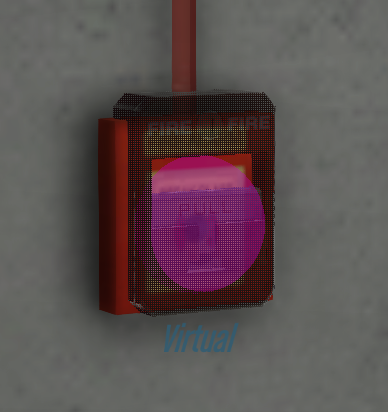
Adding Postal Codes
Postal codes can be added to alarm systems on a per-system basis, and requires manually adding an extra value to each desired system in a draft file.
To add a postal code, open the draft file and locate the system { ... } line.
On the same line, within the { }, add postalcode = "123", where 123 is your postal code; see the example below:
system { name = "Ammu-Nation", location = "Popular Street", position = vec3(0, 0, 0), postalcode = "123" }
Postal codes are used in the Sonoran CAD hook, and can be access from any script via .postalcode. See here for more info.
Adding AOP
An AOP (Area of Patrol) can be added to an Alarm System on a per-system basis, and requires manually adding an extra value to each desired system in a draft file.
To add an AOP, open the draft file and locate the system { ... } line.
On the same line, within the { }, add aop = "...", where ... is your AOP; see the example below:
system { name = "Ammu-Nation", location = "Popular Street", position = vec3(0, 0, 0), aop = "Los Santos" }
AOPs are used as part of Random Alarm activations, and can also be access from any script via .aop. See here and here for more info.