Tool
This page explains how to create/edit station locations with the SA Tool.
The SA Tool is a powerful in-game feature that allows server owners to create new and edit existing station locations directly from their server.
When using the SA Tool, drafts are saved directly to the server's files, so server owners can delegate creation of station locations to trusted players without having the worry about the hassle of needing to send each other files.
Watch the YouTube Video for SA Tool.
YouTube Videos:
You must be in first-person to use the SA Tool.
First-Time Use
The very first time the SA Tool is used on your server, it will create a new directory in the root of your server files, this is generally the same location as your resources folder and server.cfg file, see the example below:
If you are ever unsure, you can use the /stationalert path command from your server console, it will tell you exactly where the directory is located.
Drafts
Creating a new Draft
To create a new draft, use the /stationalert tool new command.
Editing an existing Draft
To edit an existing draft, use the /stationalert tool command, then make a selection from the list.
If a new draft is created automatically, then there are no drafts in your draft's directory.
Saving a Draft
If you created a new draft, you will need to give the draft a name, do this by using the /stationalert tool <draft_name_here> command (<> not required).
If you are editing an existing draft, you only need to type /stationalert tool.
Discarding a Draft
If you wish to not save changes to a draft, you can use the /stationalert tool cancel command.
This will immediately and irreversibly discard the changes you have made, and you cannot get them back.
Deploying a Draft
To deploy a draft as Station Location, you will need to copy the file from the Drafts folder and place it inside another FiveM resource.
The draft can be placed in either an existing resource, or a new one, so long as this line is added at the bottom of the fxmanifest.lua:
locations "your_first_draft_name_here.lua"
locations "your_second_draft_name_here.lua"
locations "your_third_draft_name_here.lua"
Drafts cannot be placed in the Station Alert resource.
Making sure to replace your_draft_name_here with the name of the draft .lua file.
Below is an example of a full fxmanifest.lua:
fx_version "cerulean"
game "gta5"
locations "davis.lua"
dependency "inferno-station-alert"
Resources with Draft Locations inside them must be started after Station Alert, or they will not be loaded.
Either add dependency "inferno-station-alert" to the manifest, or update your resource start order.
In-Game Tool
Controls
Below you will find the controls for the SA Tool. They will also display in the top left of your screen.
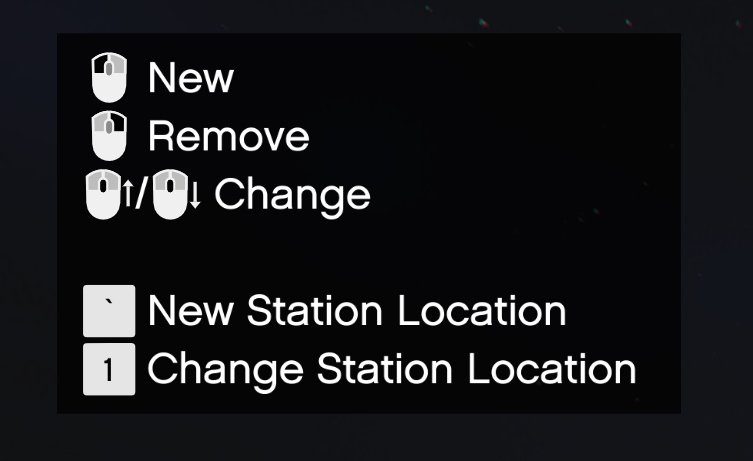
In addition to the above, there are the following:
Arrow Keys
The Left and Right arrow keys will rotate the current prop left or right.
The Up and Down arrow keys will move the current prop closer or further away from you.
Holding Left Shift will increase the increment of the above changes.
Left Mouse Button
If the bottom of your screen starts with Place a, then this will create a new prop of the type you have selected.
If it says Hide a Prop, then this will hide the prop highlighted in orange. See here.
When looking at a previously placed prop (will have a white circle around it), you can Left-Click to move it to a new location.
Placing too many Ceiling Speakers can result in very loud, overlapping audio.
We suggest placing one speaker every 5-10 meters.
Right Mouse Button
If the bottom of your screen starts with Place a, then this will delete the selected prop.
If it says Hide a Prop, then this will unhide the selected prop.
Scroll Wheel
This changes between all the prop types, as well as the Hide a Prop option.
Tilda ( ` )
This creates a new station location.
You must do this before you are able to place any props.
You can have multiple station locations in a single draft.
1 (One)
This cycles through created station locations inside this draft file.
If you see the warning below at the bottom of your screen, you are too far from your station location.

Hidden Props
When a prop is hidden with the SA Tool, it will not appear in-game. The intention is to allow server owners to remove props that conflict with SA and replace them with SA props.
For example, if you have a MLO you purchased on Tebex, and it contains non-functional warning lights outside the building, you could hide these and replace them with SA Wall Lights.
Coloured Radii
When in the tool, you may notice coloured radii (or circles) - these represent the approximate range of placed Speakers.
The aim is to help prevent excess overlap of speakers, and aid in proper coverage of stations.
The colors will only appear when nearby to a Speaker.
Base Game Traffic Lights
For info on what Base Game Traffic Lights are, see here.
For a video demonstration, see the second YouTube video at the top of the screen.
To add Base Game Traffic Lights, select the option via the scroll wheel.
Aim at a traffic light until it is highlighted, then select Green or Red from the menu.
Selecting Red will turn this traffic light red when alerted, and will stop traffic.
Selecting Green will turn this traffic light green when alerts, and keep traffic flowing.
Aim at spot on the road where traffic should stop - generally, this is where traffic normally stops for a red light.
If you want to add another spot on the road (such as when there's multiple lanes), aim at the existing traffic light and left click.